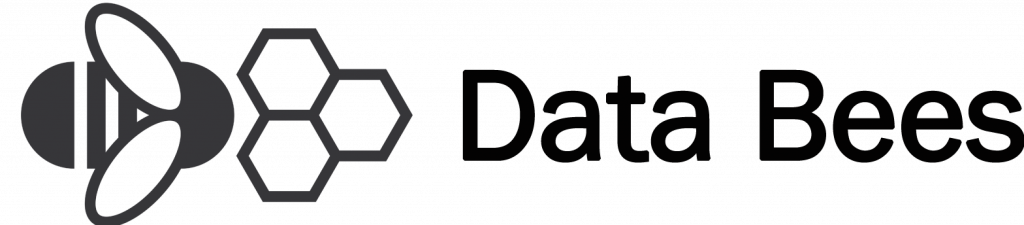Instacart Updated Panel Guide
If your Instacart interface recently updated, our previous panel guide may no longer work on your account. Below is an updated guide complete with screenshots.
-
Log into your Instacart account on your desktop
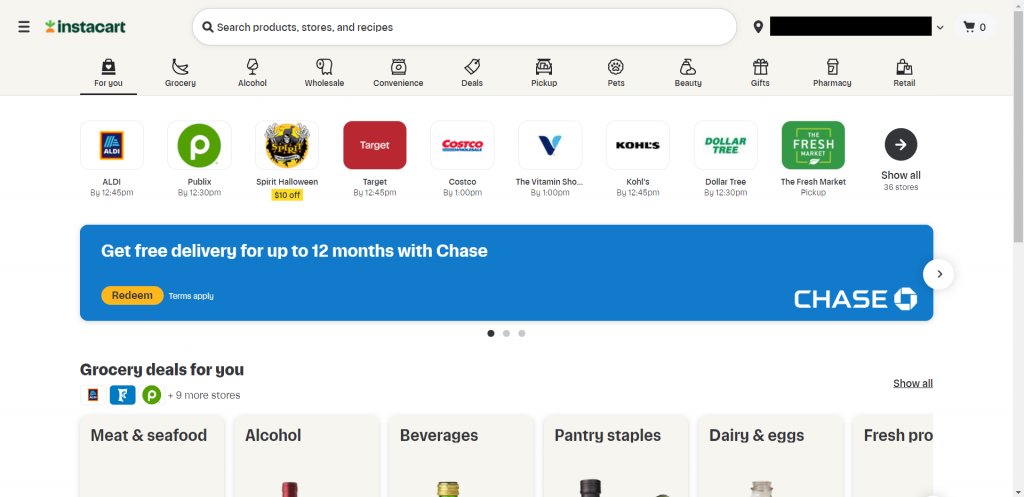
2. Go to Your Orders
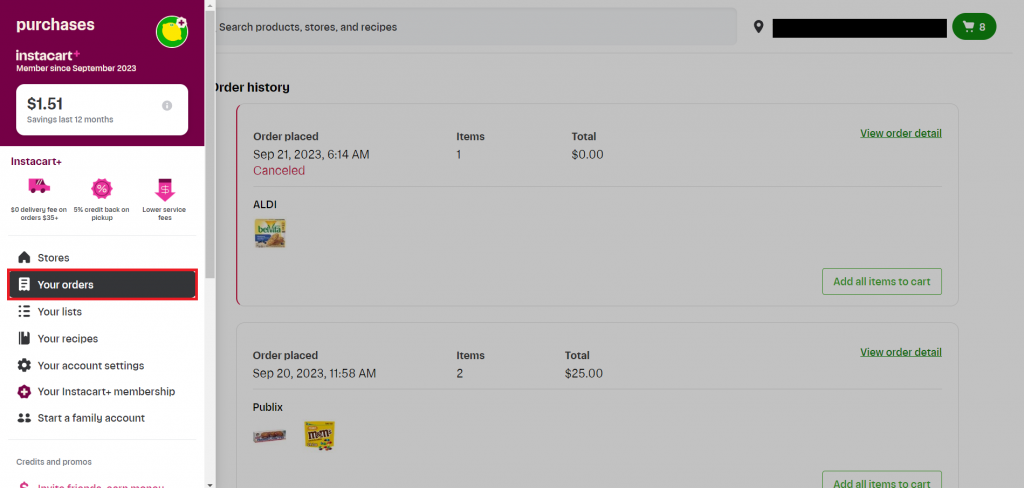
3. Click View Order Details on your latest order
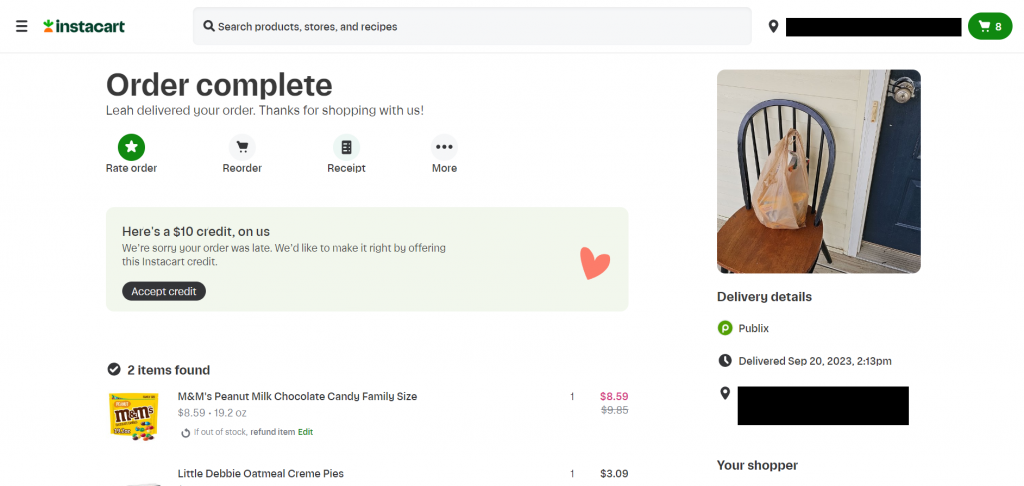
4. Right click to select “Inspect”
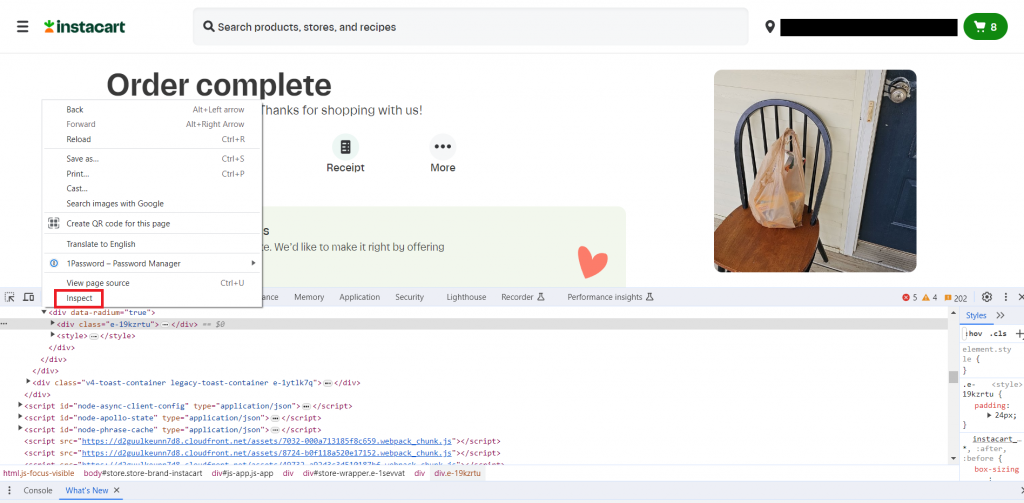
5. Select “Network“
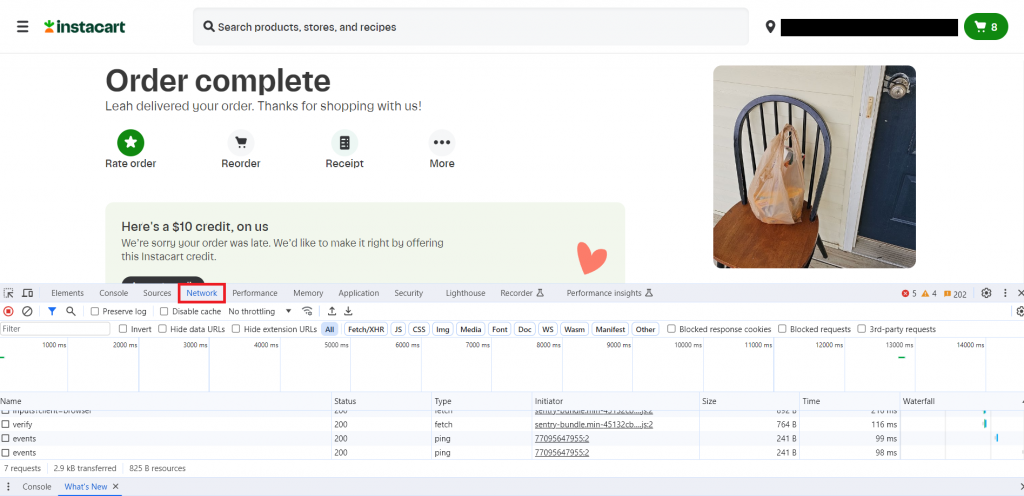
6. Without closing the tool box, return to your Orders page
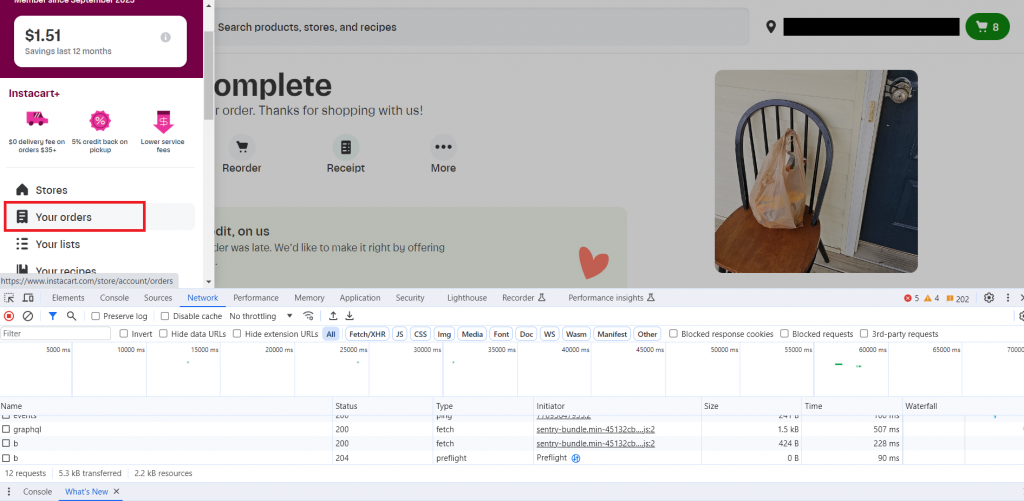
7. Select View Order Details on any previous order that is dated prior to September 10th 2023. Then refresh your page (Select reload/refresh on your browser or press F5).
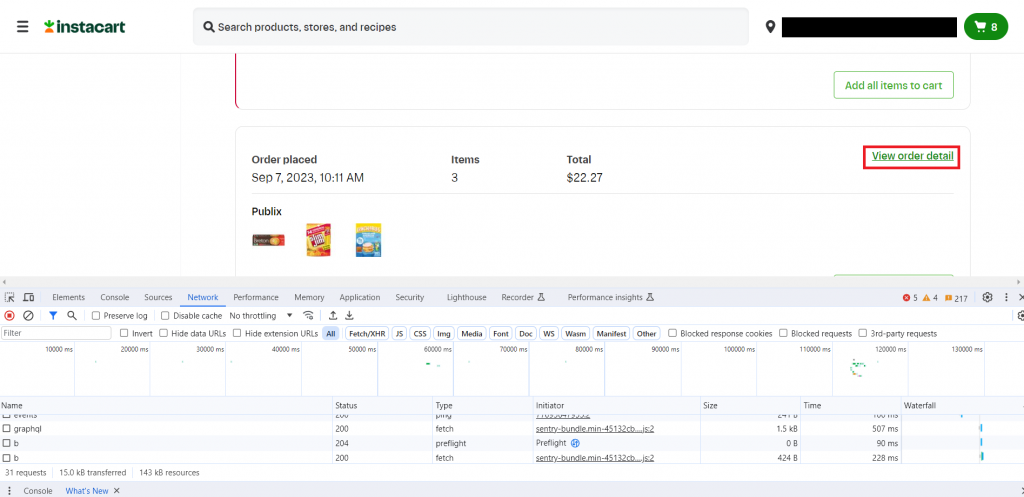
8. Return to your Orders page once again, then return to your most recent order
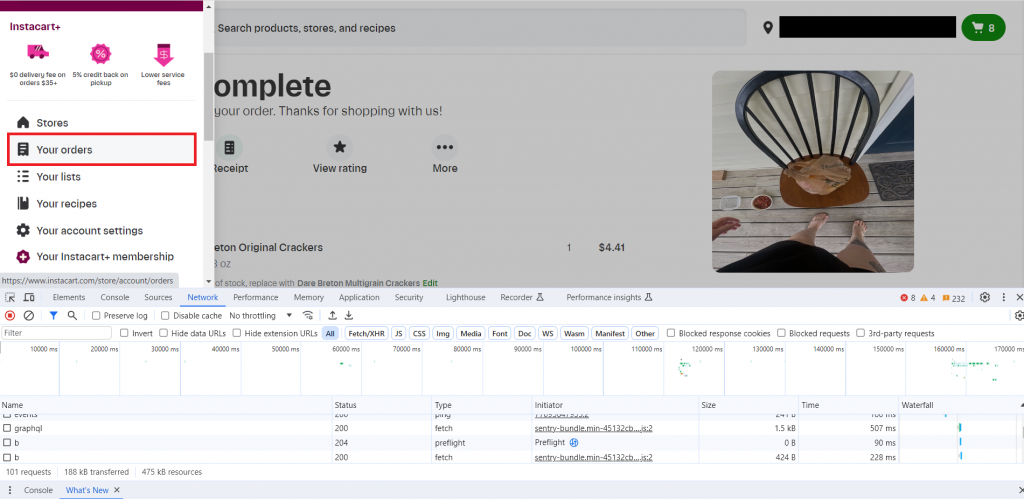
9. From the URL of your most recent order, select the number from the 5th digit onwards. Copy and paste into the tool box search bar
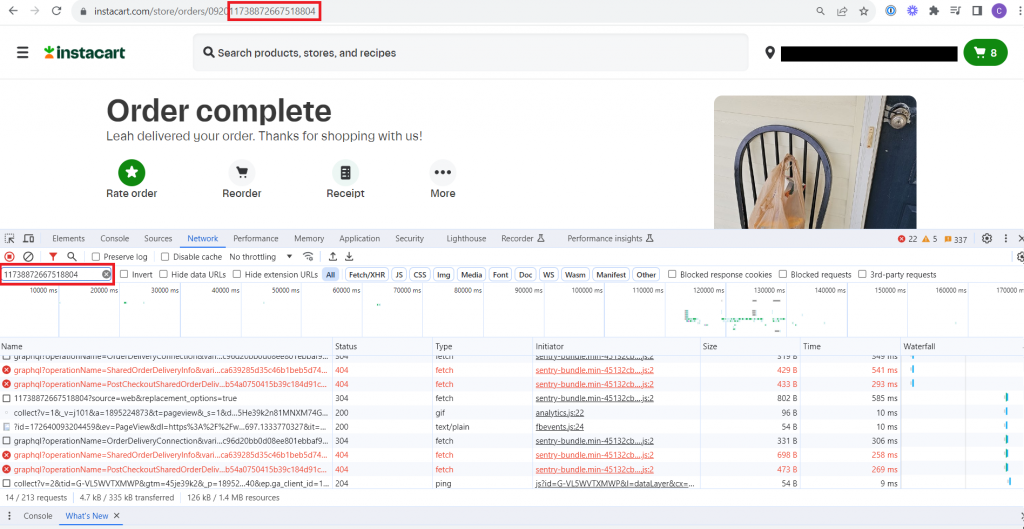 10. Select the result beginning with this number, and copy the preview by right clicking and selecting “copy value“
10. Select the result beginning with this number, and copy the preview by right clicking and selecting “copy value“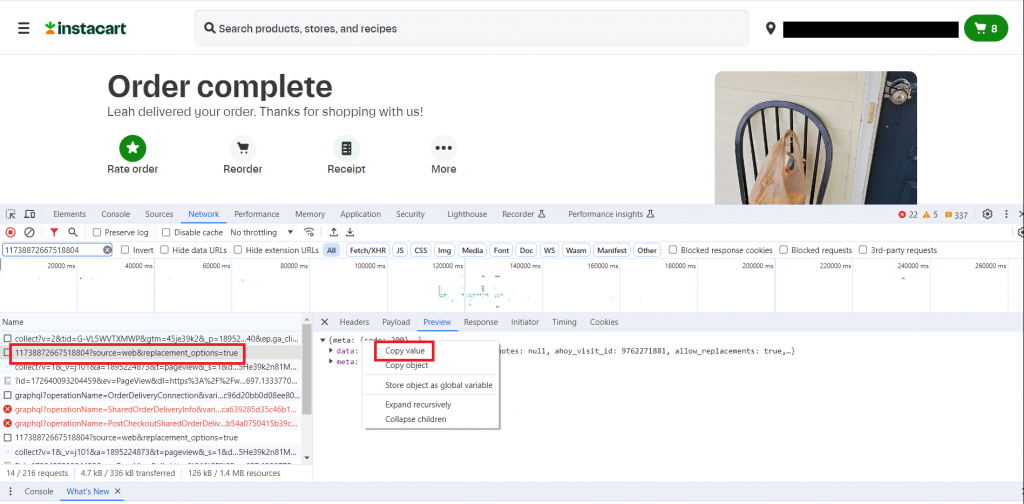
11. Paste this into a Notepad or Word document
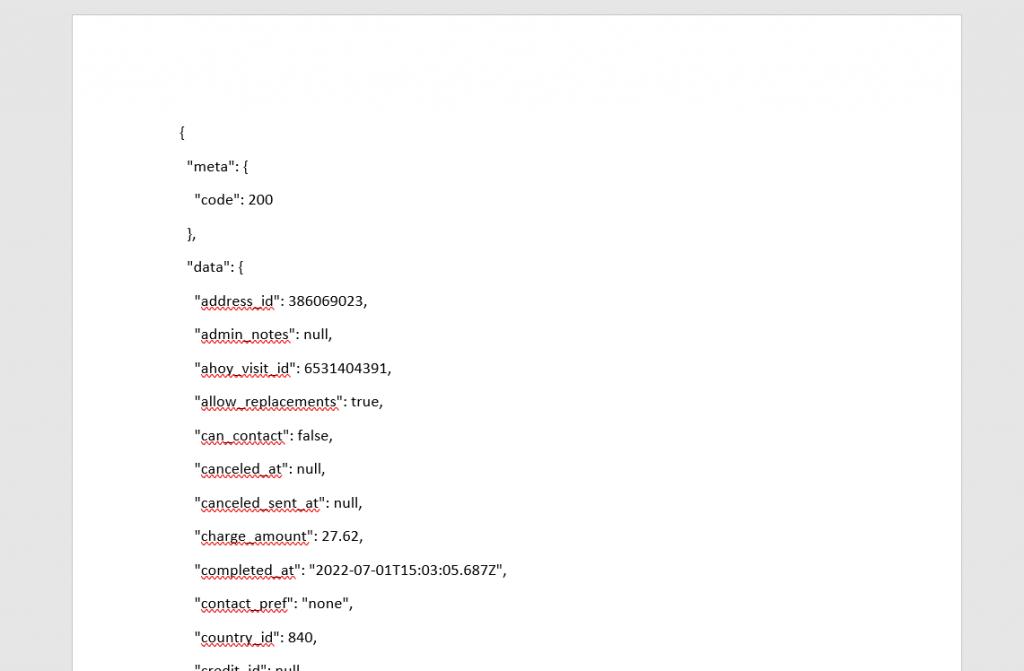
12. Return to your Instacart account. Clear the search bar, scroll down to the bottom and select the result beginning “order_change_logs?source=”
(If there is more than one response with the same name, you only need to select one)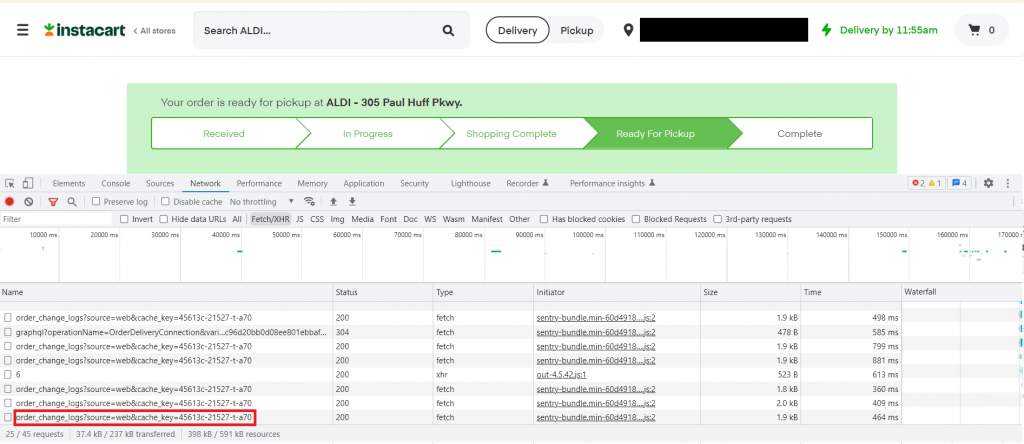
13. Copy the preview by right clicking and selecting “copy value“
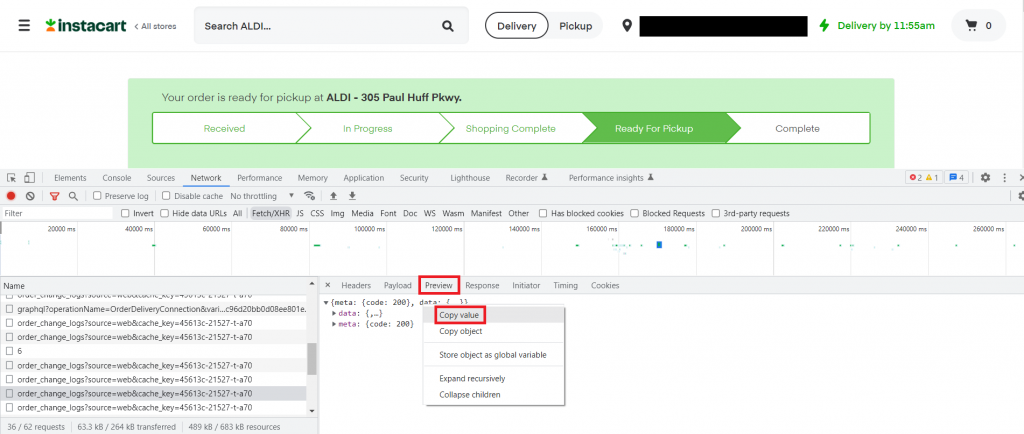
14. Paste this into your Notepad or Word Document
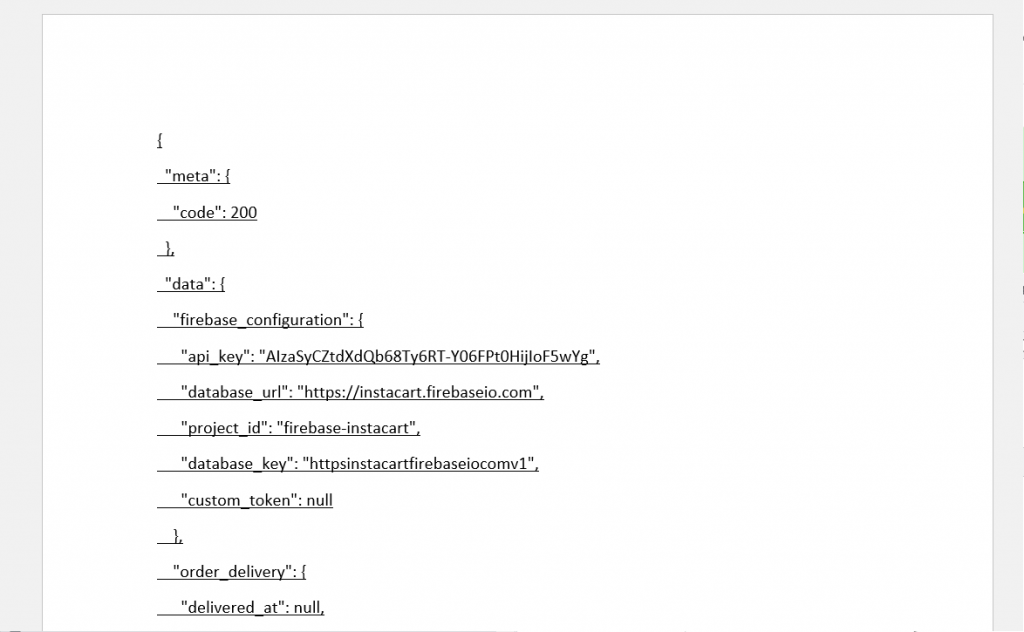
15. Send on the document as email attachments to [email protected]