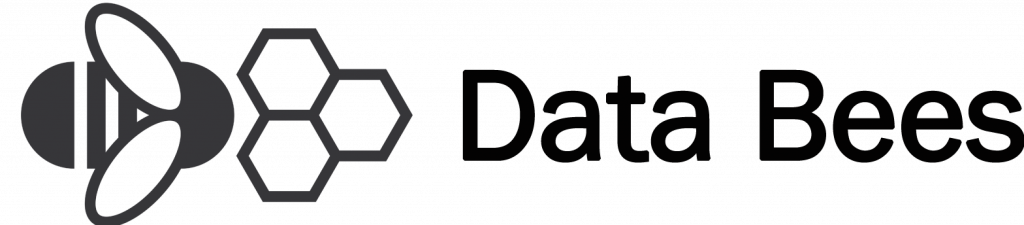Downloading your Instacart order JSON
Downloading JSON data can seen daunting at first, but following our simple step-by-step guide you’ll be able to download your Instacart order JSON in just a few clicks!
Log into your Instacart account on your desktop
2. Go to Your Orders
3. Click View Order Details on your latest order
4. Right click to select “Inspect”
5. Select “Network“
6. Refresh the page
7. Select the magnifying glass to open a new search tab (Alternatively, Type Ctrl /⌘ Cmd + F to open the search box)
8. Search for “ahoy_visit_id“
9. Select the search result and copy the preview using “copy value”
10. Paste this into a Notepad or Word document
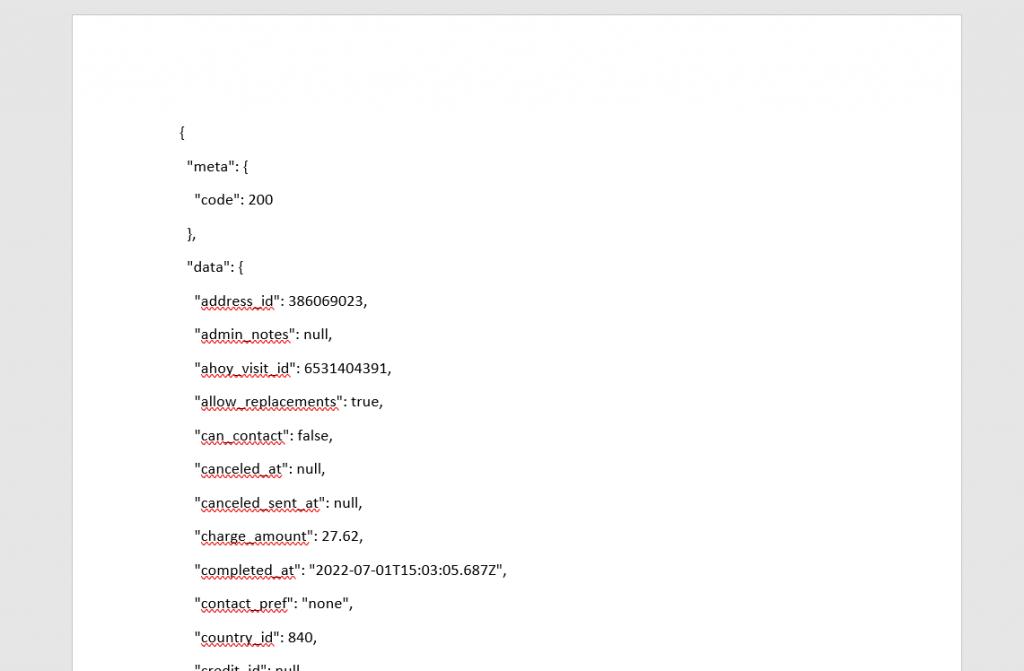
11. Close the new search tab and return to the original filter box
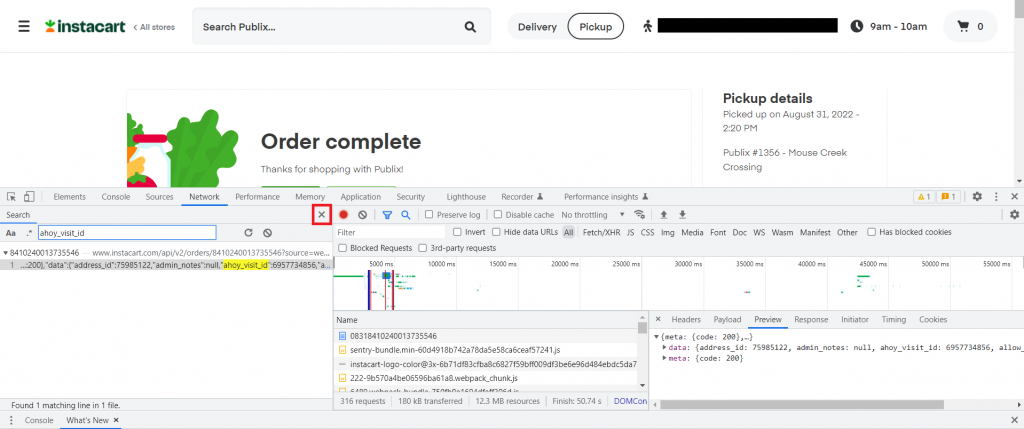
12. Scroll down to the bottom and select the result beginning “order_change_logs?source=”
(If there is more than one response with the same name, you only need to select one)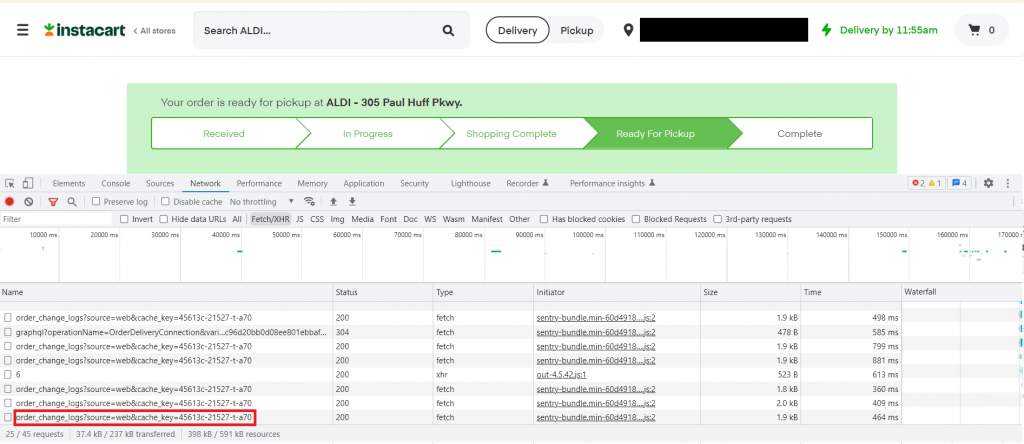
13. Copy the preview by right clicking and selecting “copy value“
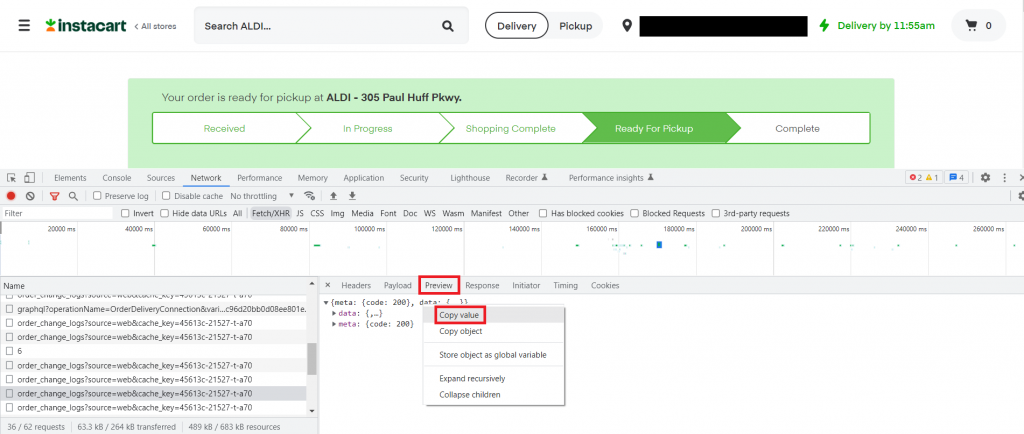
14. Paste this into your Notepad or Word Document
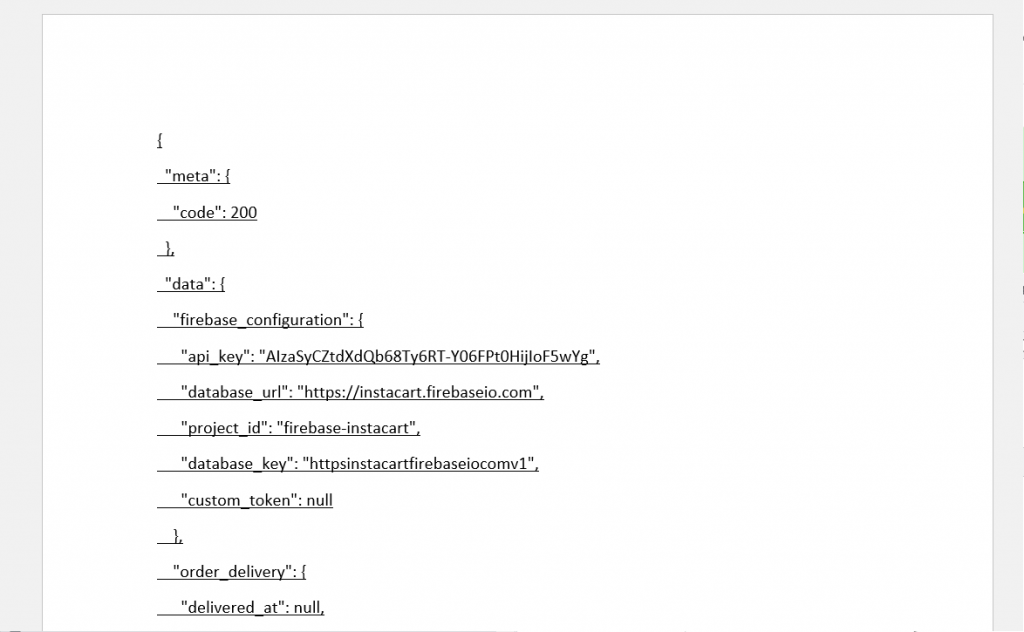
15. Send on the document as email attachments to [email protected]